
When it comes to Chromebooks on the higher end of the price spectrum, the main way we differentiate those devices from the less-expensive options is by comparing feature sets and by build quality. At the end of the day, a Chromebook is a Chromebook and there are plenty of fast, affordable options out there for users that are just after utility and speed first and foremost. For some users, however, there’s more to the equation of what makes up a great Chromebook experience and – if you are like me – things like precise manufacturing tolerances, higher-grade build materials, and extra perks make a Chromebook worth a bit more at the register versus something more utilitarian.
That is generally the case with the new Lenovo ThinkPad C13 Yoga Chromebook. This is a device that comes with plenty of extras and a very robust approach to build quality, but also asks that potential buyers spend a bit more in order to get them. For Chromebook makers these days, the audience for this type of device leans more towards the enterprise, but my time with the C13 Yoga has me convinced that there is a set of users out there – both corporate and consumer – that would really love to have some of the features offered here by Lenovo.
Advertisements
Let’s start with outside
Under the hood on this Chromebook, there’s a lot going on and we’re going to get to all of it. But before we crack open the lid, we really should take a moment and appreciate this great build quality for what it is. Lenovo didn’t hold back on this Chromebook and it shows. The color – a deep, deep blue – is pretty stunning and the feel, fit and finish of this Chromebook is excellent all around. Does it scream corporate? Sure! But it also pulls off all the ThinkPad vibes without feeling like a clunker. From the moment I got it out of the box, I’ve been overly impressed with the styling, the feel, and the overall build quality of this Chromebook. On top of just looking good and feeling really well-made, it also comes with the standard abuse-resistant MIL-STD 810G certification against shock, vibration, and temperature and humidity extremes. This thing is built like a tank and it feels like it, too. No creaking, bending or flexing on this one
While not the thinnest or lightest Chromebook out there – it is 15.5mm thick and weighs in at 3.3 pounds – it doesn’t feel too large for a 13.3-inch laptop and fits neatly into a bag with no real issues to speak of. Yes, there are fan vents, but they don’t look garish or ridiculous and all the parts of the standard ThinkPad build are here, including the glowing dot on the ‘i’ on the lid logo.
Advertisements
Finishing our tour of the outer portions of the device, you get fantastic and flexible I/O with all the ports you really could ask for. 2 USB Type C ports are positioned one on a side, there are not one but two USB Type A ports, a full-sized HDMI port, microSD card slot, headphone/mic jack and a Kensington lock additional security. Put plainly, if you need to connect this Chromebook to something, the ports outside have you covered. Like other devices, I ended up utilizing the HDMI port a couple times during my review period and am glad to see this port making a comeback – especially for a student and working-class focused Chromebooks.
Opening up the lid
Cracking this thing open gets us to more of the perks that come with the C13 Yoga, starging with the hinge. Firm yet malleable, the hinge is clearly integral to making this device a ‘Yoga’ branded Chromebook. Lenovo was the first to make these sorts of 360-degree laptops and their experience shows, here. All the standard convertible modes apply, but there’s a firmness to the hinge that few transforming devices nail this well. This is a great mechanism.
Once you do get past the hinge, you are met with a very good 13.3-inch 16:9 1080p screen. The colors are balanced, the viewing angles are great, and the brightness is useable in most environments at 300 nits. While there is a 4K version of this device that you can buy, I stand by my opinion that 1080p on a 13.3-inch screen is plenty and you don’t need to pay for all of that extra processing overhead that you honestly aren’t benefiting much from. The bezels are decently small and overall, I was happy to work on this screen. It’s not class leading, but it isn’t a detractor, either.
Advertisements
Above the display, you have a not-surprising 720p webcam that behaves like most 720p webcams do. It gets the job done for video calls and little else, but it does come with a manual privacy shade that can quickly be closed up for assured privacy whether the device is turned on or off. Though I like the digital privacy switch that we saw on the HP Elite C1030 Chromebook, I feel like this manual method is more reassuring for users and likely far simpler and cost-effective to implement. Honestly, it should be more standard across the board these days on all laptops, not just Chromebooks.
While we’re talking about cameras, let’s talk about how great the wide-angle, world-facing shooter is on this one. Nestled on the bottom half of the Chromebook right under the screen, this 5MP camera has been a go-to solution for our team calls in the past month. Between some actual auto focus and decent dynamic range – for a Chromebook, anyway – this camera has been good enough to actually make it our larger meeting camera every time we set up the shot. I didn’t expect it to be any good at all, but it ended up being pretty awesome. It was a great surprise.
ThinkPad DNA
As I said before, there’s no mistaking this as a ThinkPad laptop, and we only see more of that DNA emerge as we get into all the features packed into the bottom half of this Chromebook. Let’s start with the very excellent-backlit keyboard. With Lenovo’s signature rounded keys, a lovely amount of travel, a very satisfying click, and very low noise, I was fast and accurate when typing from this one and I found I really enjoyed the overall experience.
The other standard Chromebook necessity is the trackpad, and while this one is glass, smooth and has a fantastic click mechanism, I did find it to be a bit on the small side. With trackpads only growing in size on just about every laptop out there, the diminutive ThinkPad touch surface was a bit of a letdown. But there’s a driving reason it is so tiny, and that gets us into some additional perks that we see in this particular Chromebook.
Adjacent to the small-ish trackpad are 3 physical buttons that sit ABOVE it along with a pointer stick buried right in the center of the keyboard. Paired together, this gives users a different way to interact with this Chromebook versus the more stoic trackpad-only approach we generally see with Chrome OS. It seems users are divided on the usefulness offered up by the red nub, but those who like it seem to REALLY like it. I’ve been made aware that for workers in any sort of gloves, the pointer stick is actually a very helpful tool.
Either way you lean, I think it is awesome to see a long-standing hardware feature from the ThinkPad line actually get integrated into a Chromebook. And even if you don’t use the nub, there are plenty of users who still like physical buttons on the trackpad, and this gives you the option of left, right and center mouse buttons to press if you are one of those users. For me, I kept my use mainly on the trackpad along with the multi-finger gestures I’m used to and, aside from the cramped space, it was honestly pretty great.
Another addition right near the trackpad that we always love to see is the inclusion of a fingerprint scanner for better security and faster logins. Sure, there’s nothing unique about it on the C13 Yoga, but it is in a handy spot, it works very fast, and it was reliable every time I went to log in. Bottom line: its just nice to have built-in and any $600+ Chromebook should have this feature.
Finally, we have a unique stylus inclusion on this device in the form of a stowable, recharging USI pen. This is the first of many expected USI pens that will live inside the Chromebook they ship with and charge up while stored there. Nestled right up front, this pen doesn’t feel like anything amazing, but it gets the job done and you never have to worry about where it is or whether it is charged up or not. Like you’d expect, any old USI pen works fine on this device, and the included pen will work on any other USI compatible Chromebook – USI feels a bit like magic that way. But the implementation wasn’t perfect. Hopefully only a software issue, the input lag was a bit more than what we’re used to with this type of pen and those lag issues continued with other pens on the screen, too. When using the built in stylus on other Chromebooks, the lag seemed far less, too. There’s clearly something else causing a bit of pen input delay and we’re hopeful that Lenovo gets it sorted out. It doesn’t make things unusable by any means, but you’ll likely notice it.
Finally, we have to talk about these speakers. With a side-firing setup, I was hoping for some decent sound with nice separation, but the actual performance was flat-out terrible. Thin, tinny and not loud, these speakers are a “use only when necessary” hardware inclusion, and that just stinks. I don’t expect high fidelity in laptops, but when we get nice build quality and high-end parts, I always expect a bit more from the speakers. These are just bad.
Configurations aplenty
Like other enterprise-focused Chromebooks, the C13 Yoga comes in a variety of configurations and the one we tested had the AMD Ryzen 5 3500C processor inside. We’ve not yet tested the Ryzen 3, Ryzen 7 or Athlon chips in this line, so I can’t comment on how those would perform, but the 3500C was a decent workhorse. Regular benchmarks probably don’t tell the whole story here since AMD ships with a bit more onboard GPU ability than a comparable Intel chip (until Tiger Lake comes along, anyway), but I felt a bit of slowdown here and there with my standard workflow. Keeping 10-15 windows open across multiple Virtual Desk on dual displays, 10th-gen Intel devices don’t tend to show any signs of slowdown, but I saw it with this AMD 3500C. That’s not to say it felt slow, but I feel I have to point out that I noticed it from time to time. Limited to only the internal, single screen and the same exact workload, performance was far better and I could do all I needed without feeling like I was taxing the processor too much. We really feel that things are being tweaked for these newer AMD chips, so benchmarks and early performance likely don’t tell the whole story. Just know that performance is solid and likely will get a bit better over time.
Our device also came with 8GB of RAM and 256GB of internal storage, but as I said, this Chromebook can be configured in a bunch of ways. From the AMD Athlon Gold 3150C to the AMD Ryzen 7 3700C, there are a total of 4 processor choices paired with either 4, 8 or 16GB of RAM, 32GB to 256GB of internal storage, and an option to upgrade the display to a 4K panel, too. Some of the configurations drop the included pen, fingerprint scanner and world-facing camera, so you’ll want to be sure to really look at all the options before making your selection if this device seems like the right one for you.
When it comes to battery life, this device is solidly in the middle of the pack. Expect 7-8 hours of use on a charge that should get you through a day’s work, but not much more. For me, as long as I don’t have to hunt down a charger for a standard work day, I’m happy with the battery on a Chromebook. If you’re looking for an absolute battery champ, however, this one just isn’t it.
Buy the Lenovo ThinkPad C13 Yoga Chromebook at Walmart
Buy the Lenovo ThinkPad C13 Yoga Chromebook from Lenovo
Wrapping it all up
We’ve covered a lot to this point and it’s fair to look at a device like the C13 Yoga and feel like it offers way more than you get in most Chromebooks. And you’d be right to think so. While it may not be the best battery life or the best screen you can get in a Chromebook, it does bring a bunch of unique and useful features to the table that are really going to matter to a lot of users. That being said, all this stuff doesn’t come cheap, and the Yoga C13 costs a bit more than what many users are used to in Chromebooks.
That’s not to say it is wildly expensive, but you need to know what you’re going to run into if you’ve stuck with us this far and this Chromebook sounds like it is down your alley. Starting just shy of $600 for the entry level model that has a frankly ridiculous 4GB of RAM and 32GB of eMMC storage, the price only goes up from there. For the model we tested, you can get it straight from Lenovo for about $850 after what Lenovo calls their web savings and for what you are getting in that package, I don’t feel that is outrageous. The model I’d say most should go for is the Ryzen 5 with 8GB RAM and 128GB of storage that comes in just over $800, but that’s a lot of money for a Chromebook with only decent performance. At the time of publishing, that version is $699 at Walmart, but it isn’t clear that will be a long-standing price point.
When it comes down to it, you really have to decide if a few things matter to you. Do you like solidly built, feature-rich devices or do you just need a Chromebook that performs well? If performance, battery and screen are all you are after, something like the Acer Chromebook Spin 713 will be faster, have a better screen, and longer battery life for at least a few hundred dollars less. But if a garaged stylus, tighter build, extra input methods, a great camera, and fingerprint scanner are in the list of must-haves for you, the Lenovo ThinkPad C13 Yoga Chromebook could be worth your attention.
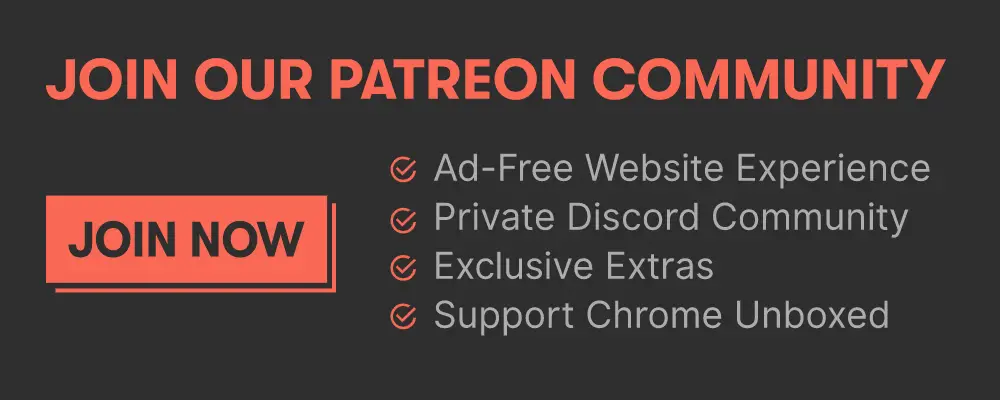 The Link Lonk
The Link LonkMarch 13, 2021 at 03:15AM
https://ift.tt/30GhJCi
Lenovo ThinkPad C13 Yoga Chromebook review: a little bit of everything [VIDEO] - Chrome Unboxed
https://ift.tt/2ZUAnWs
Lenovo
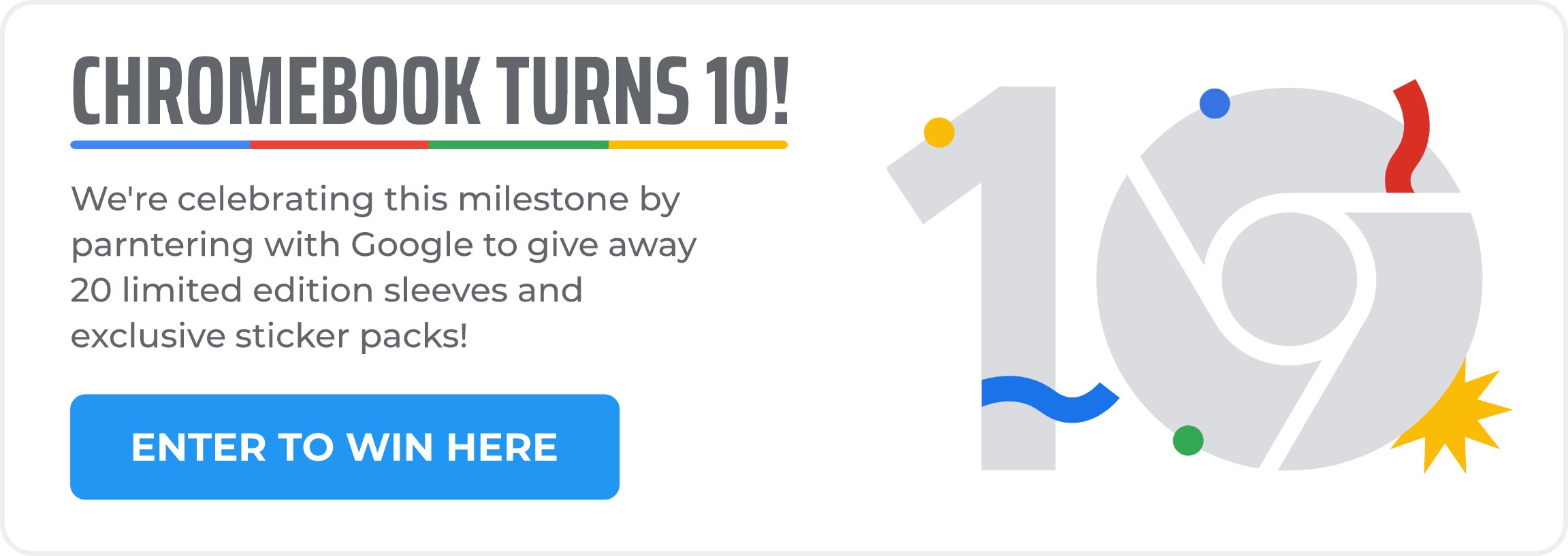
No comments:
Post a Comment